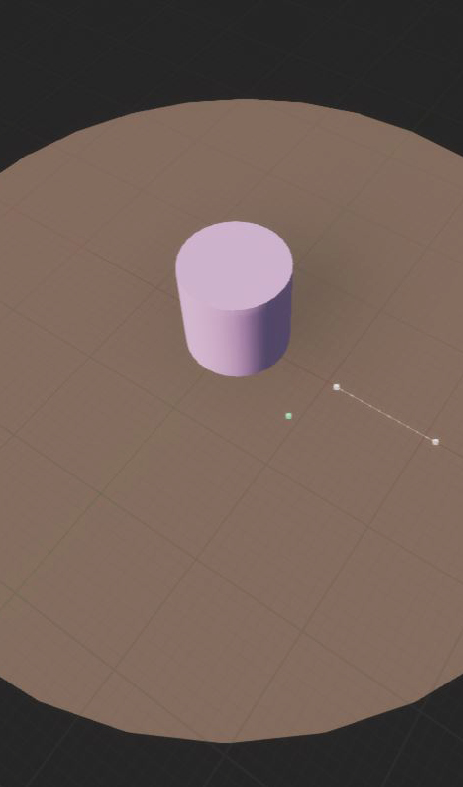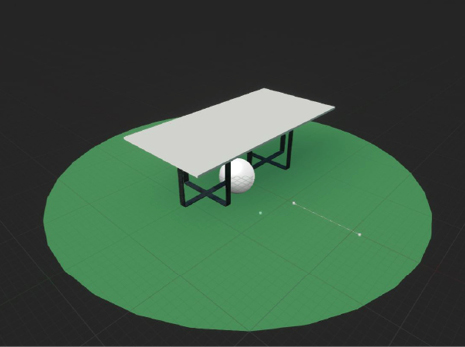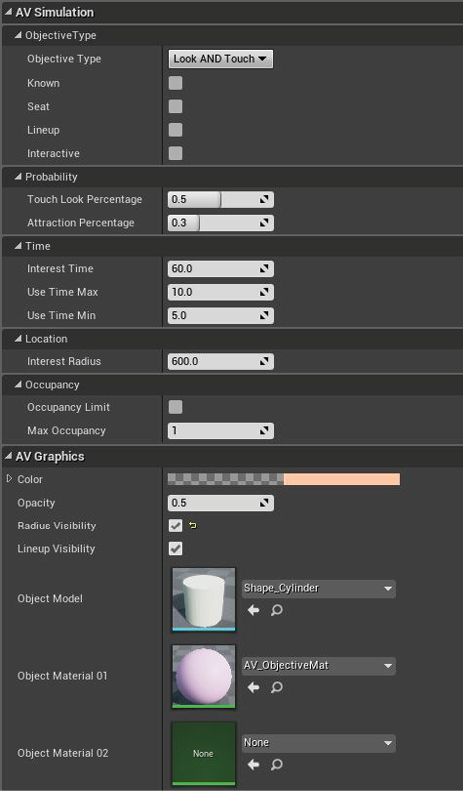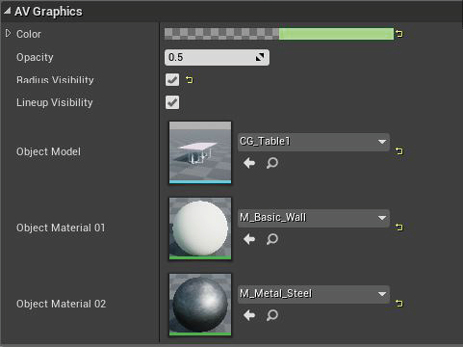199
Tool Creation |Architectural Objects
198
Tool Creation |Architectural Objects
Architectural Objects
The last of these required objects are the actual interactive objects. As already covered in Chapter 2.4, these objects can be quite diverse, therefore, what matters at this stage is to familiarize ourselves with the utility of the object, as well as the tools of this software. In doing so, we can create any type of objects that we desire. With this in mind, we will establish the most basic parameters of these objects in order to work with the AgentStates from Chapter 3.3, which are the following: (Fig. 3.4.7 - 8)
Objective Type determines if the object is a normal object or if it can be sat upon or if it requires a lineup.
Probability determines how attractive the object is to passing agents, as well as what ratio of agents might want to look at the object, versus interacting with it. This can be established with a float variable between 0 and 1, where 0 is 0% and 1 is 100%.
Occupancy determines if there is an occupancy limit to the object. For example, a checkout counter may only be able to accommodate 1 person at the same time, in which case a lineup would be required if there are more people than this limit.
Time determines how long an agent might be interested in this object. A complex object such as a book might hold people’s attention longer than a simple sculpture.
Location determines the interest radius of the object, which in itself determines how far away the agents can be before they no longer notice the object. A larger object might have a larger radius compared to a smaller object.
Graphics determines both the graphical representation of limits such as interest radius, as well as physical properties such the 3D mesh and the assigned materials of the object.
On top of this, we will also require a basic way for the object to respond if an agent decides to interact with it. To do so, we can use an asset within UE4 called blueprint interface, which allows blueprints to share data with one another.[1] In doing so, we can establish an event node within the object blueprint that will trigger whenever an agent interacts with it. (Fig. 3.4.9 - 10) We can then add any type of function to this event to simulate their use.
Architectural Object viewport and properties
Screen-captured by Author.
The 3D mesh and materials of the object can be changed in the properties panel depending on the typology of the actual object
Screen-captured by Author.